It’s here! The long-awaited refresh of the UptimeRobot app for iOS and Android is finally here. After introducing our new branding and design, the time has finally come for the new mobile app. So what’s new?
Last updated on 17th February 2021.
- A completely redesigned user interface with a focus on UX
- Rich data overviews in both monitor list and detail with plenty of quick actions
- Added powerful filter, timeframe and sorting options
- Improved accessibility with color-blind mode
- Prepared for multi-language support (more languages coming soon)
- Greatly improved app stability & performance
- in-app purchases
- full alert contact management (SMS/Calls and email)
- (iOS 2.1.6+) support for “critical alerts” to get notified even in “do not disturb” mode
- (iOS 2.1.6+) updated app privacy report
New home screen – an overall monitoring status at a glance
Alongside new features in the new app, we focused on a much cleaner and well-arranged interface.
The main goal of the new home screen was to see at a glance whether you have any monitor down. When the big pulsing dot is red, you know something is wrong, so you can take immediate action.
TIP: Tap the red dot – it will take you right to the down monitor or the monitor list with filtered down monitors if there are more of them.
With the event feed below, you can see the details about recent outages on your monitors easily.
Data-rich monitor overview
We have completely redesigned the old screens so you can inspect and manage your monitors a lot easier.
All your monitors are sorted by status on the monitor screen. The down monitors will be at the top for immediate access.
We’ve added a powerful filter where you can filter your monitors based on the type or active/disabled notifications. You can sort your monitor by status (default), Name A-Z, Name Z-A, by newest or by oldest.
What’s more, we’ve developed a couple of additional handy features for better management such as sorting, advanced filtering, timeframe picker, and search by name.
You can also access monitor-specific actions like edit/pause and others with the long-press on the specific monitor.
Precise monitor details page
The brand new look of the monitor detail screen gives you a straightforward overview of your monitors.
Detailed charts come with handy tooltips so you can have a closer look at your uptime and response time data in that specific time-range on a quick tap.
Set a timeframe to last 7 days, 30 days, or even the last 24 hours to see the progress, peaks, and more granular data for your monitor.
The most important part of the monitoring – alerting – now you can set it up with one tap on a bell in the upper right part of the screen.
On the redesigned monitor detail screen you can:
- Copy or open the URL of the monitor in the web browser by tapping on it
- Rename the monitor
- Pause / Start, Delete and Edit the monitor
- Create a similar monitor by “Duplicating” the current one
- Manage detailed alert setting for each monitor
To make the event log as much detailed as possible, we’ve made the event title display a specific HTTP error (e.g. 504).
TIP: On events, you can toggle the date format from relative to full timestamp format by tapping on that date.
Creating a new monitor
Adding a new monitor is super easy! Select the monitor type (HTTP/S, Ping, Port, or Keyword), enter the details, set interval, and choose if you wish to get SSL expiration (PRO user feature) and up/down push notifications.
Push notifications and SMS/Call/Email alert contacts management
Notifications & alerts are critical for monitoring. Now you can manage them with a few taps.
TIP: As a PRO user, you can use advanced notification settings to be notified “every X minutes” and if the monitor is down “for Y minutes”.
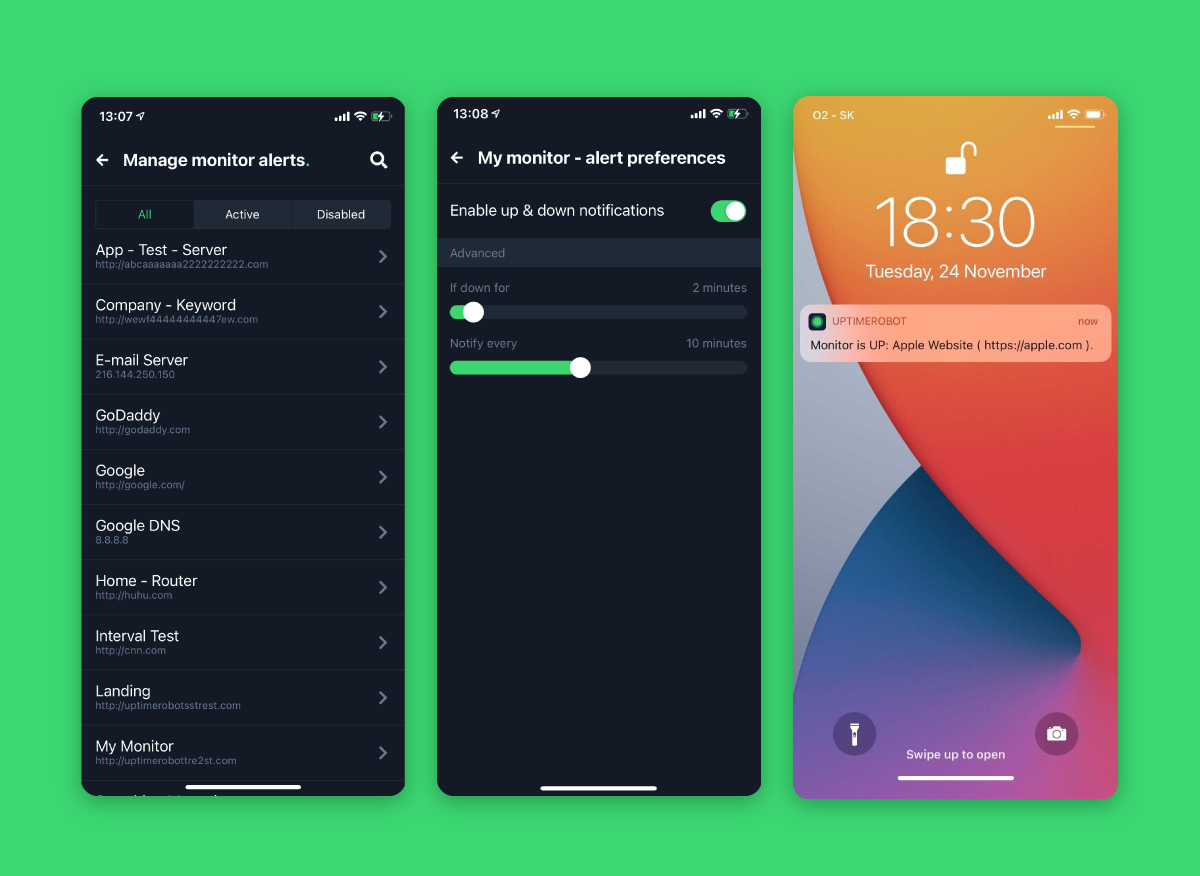 Create new SMS/Call/Email alert contacts (Android app v. 2.1.5+ and iOS app v. 2.1.6+) and edit them in the Alerts & contacts menu. You can add a new alert contact by clicking on the “plus” icon in the upper-right corner.
Create new SMS/Call/Email alert contacts (Android app v. 2.1.5+ and iOS app v. 2.1.6+) and edit them in the Alerts & contacts menu. You can add a new alert contact by clicking on the “plus” icon in the upper-right corner.
(iOS Devices app v. 2.1.6+) You can also enable Critical alerts here to get notified even in “do not disturb” mode.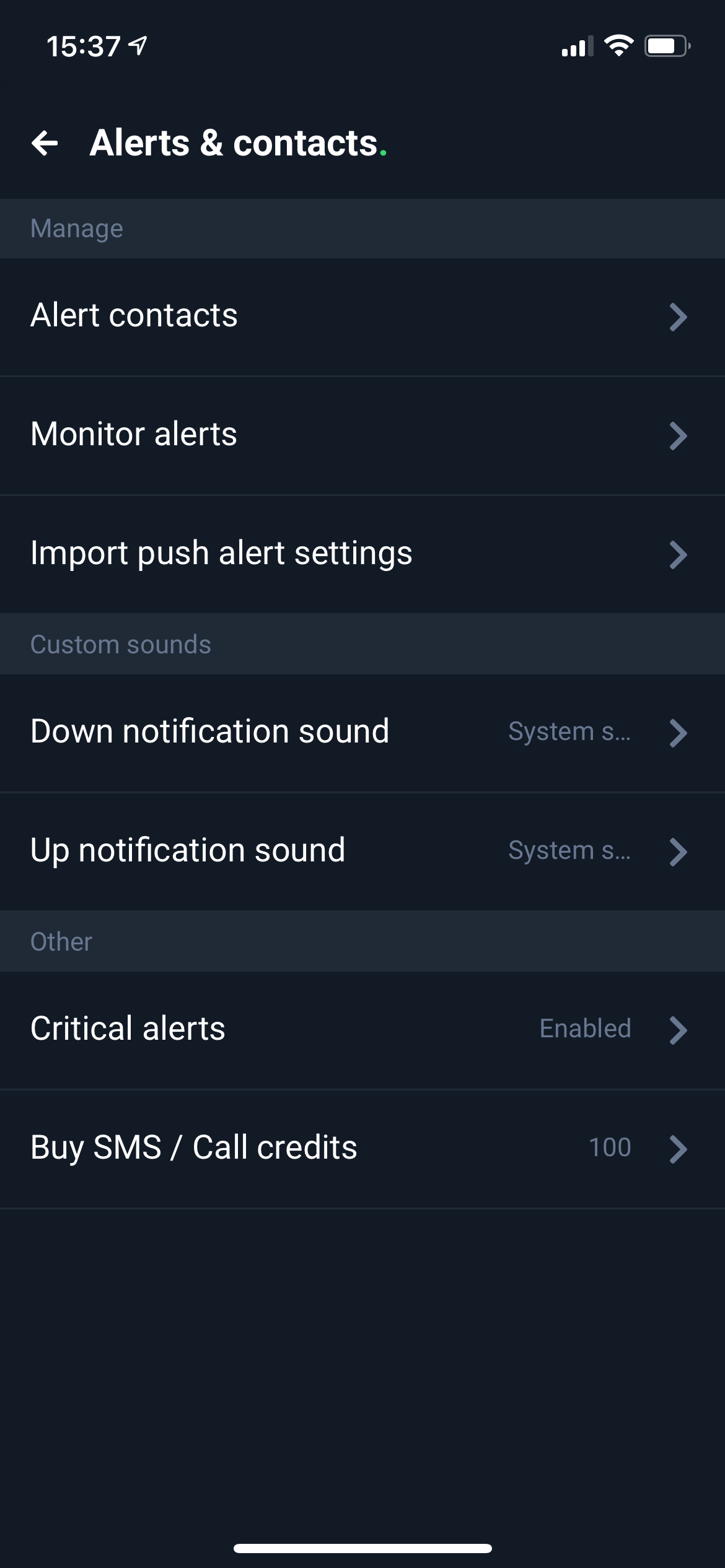
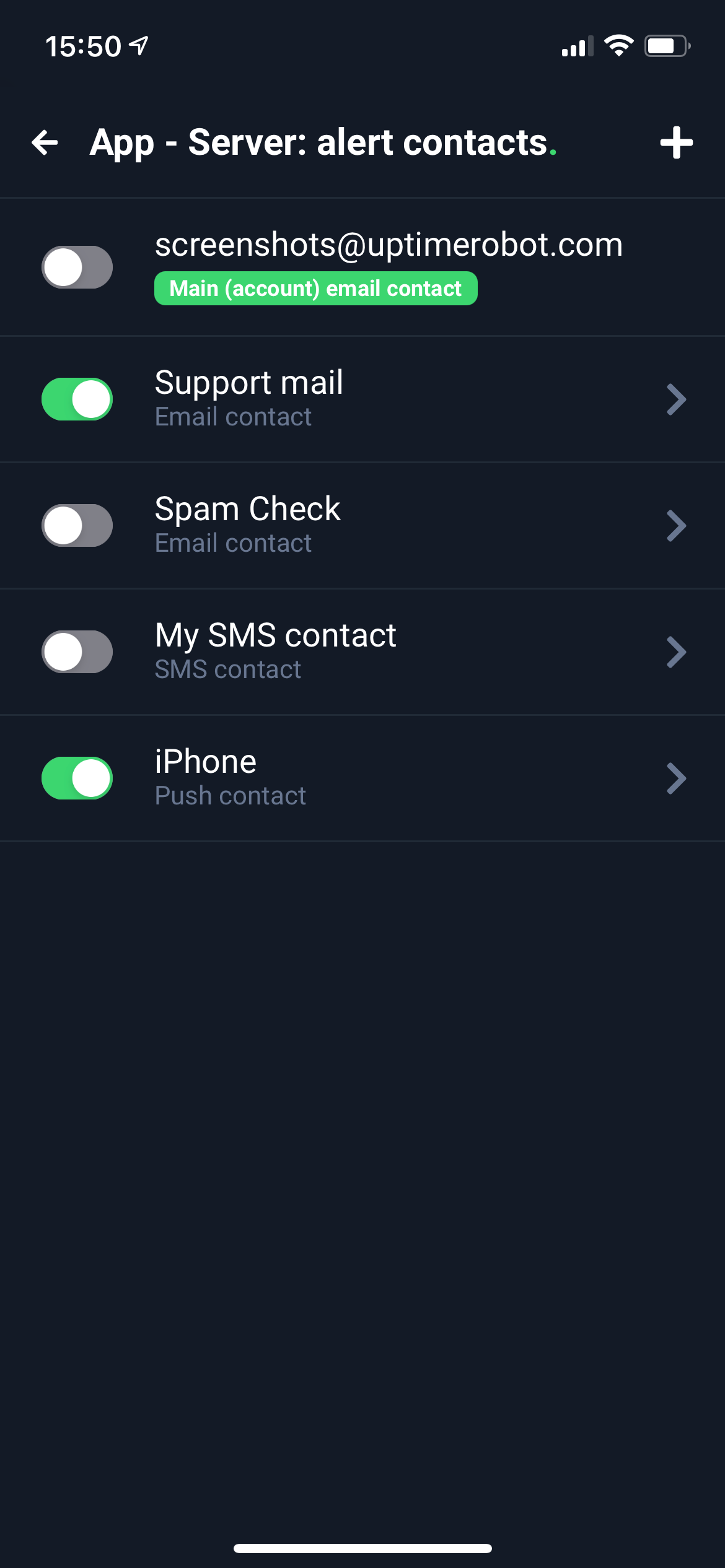
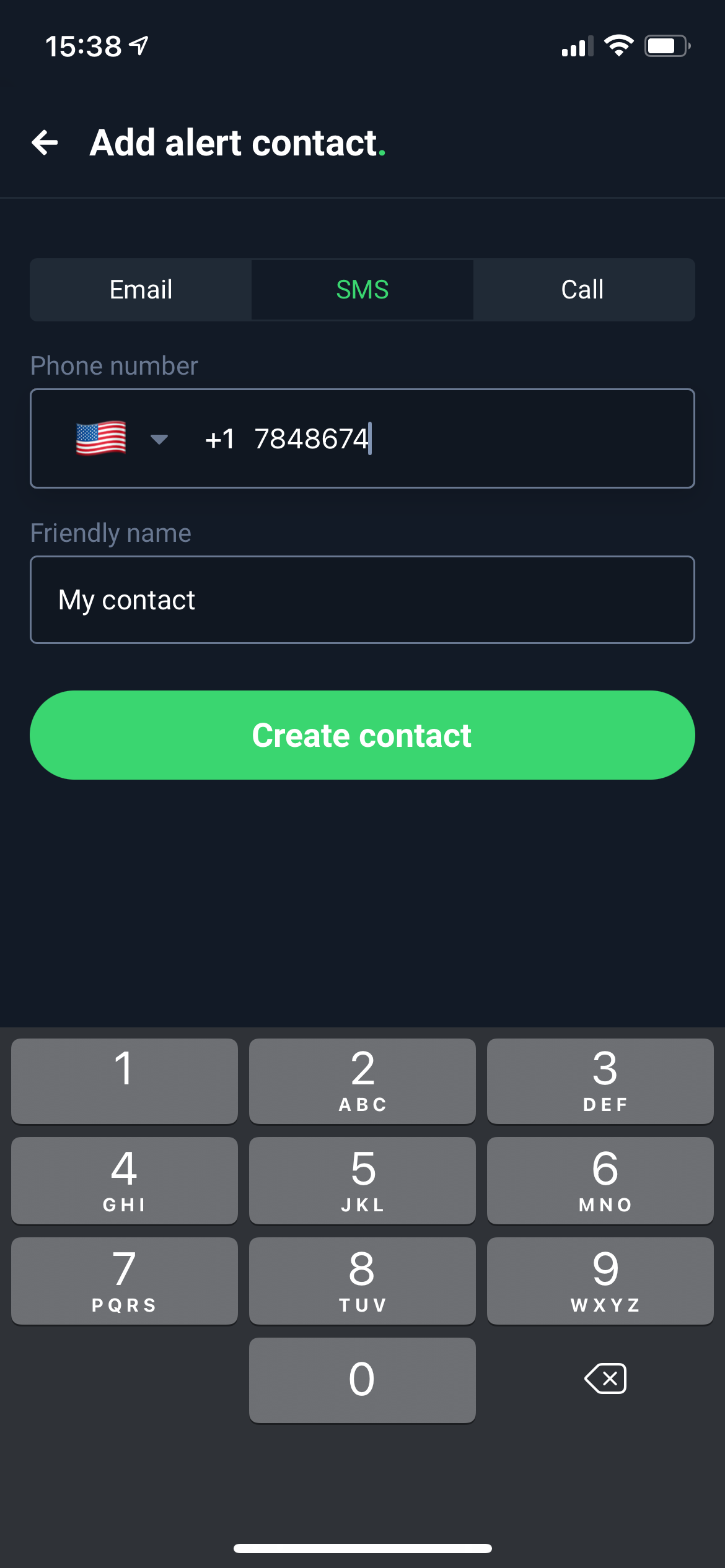
TIP: Don’t forget to activate your alert contacts by clicking on the “toggle” button (green = activated).
IMPORTANT: You may run into some issues with notifications on some Android devices, mostly Huawei and Honor, due to battery optimization settings. Please, refer to this article for further help.
For those using the old app, you can import all your notification settings from the previous version with a few taps.![]()
Upgrade your Plan and buy SMS/Calls from the app
You don’t have to visit the Web App to upgrade your Plan anymore. Just go to the main menu and click on “Upgrade to Pro” (Android app v. 2.1.5+ and iOS app v. 2.1.6+) where you’ll be able to choose your Plan and payment period and pay through your App Store or Google Play account.
You can also buy SMS/Call alerts here (or from Main Menu > Alerts & contacts > Buy SMS / Call credits).
Improved accessibility: Color-blind mode
We don’t forget about better accessibility. We’ve added extra arrow icons and patterns in this mode. Hopefully, this will help some of you. The color-blind mode is available in the app settings.
Sound settings
Don’t forget to set a different sound for your UP and DOWN notifications! We have added the familiar sounds from the previous app. However, you can also use the system notification sound.
What’s next?
Even though the new app is a huge step forward compared to the previous version, we are not done yet! We plan to add more new features in the near future:
- handy widgets for always accessible monitoring status
- integrated root causes (i.e. the specific HTML or traceroute logs)
- more languages for a localized app experience
- global push notification switcher for quick on/off switching
Leave us your feedback!
Don’t forget to share the app with your friends and leave us a comment on Facebook, Twitter, or a review in the App Store and Google Play. We appreciate your feedback!
If you have any questions, please, contact our support. We’ll be happy to help.
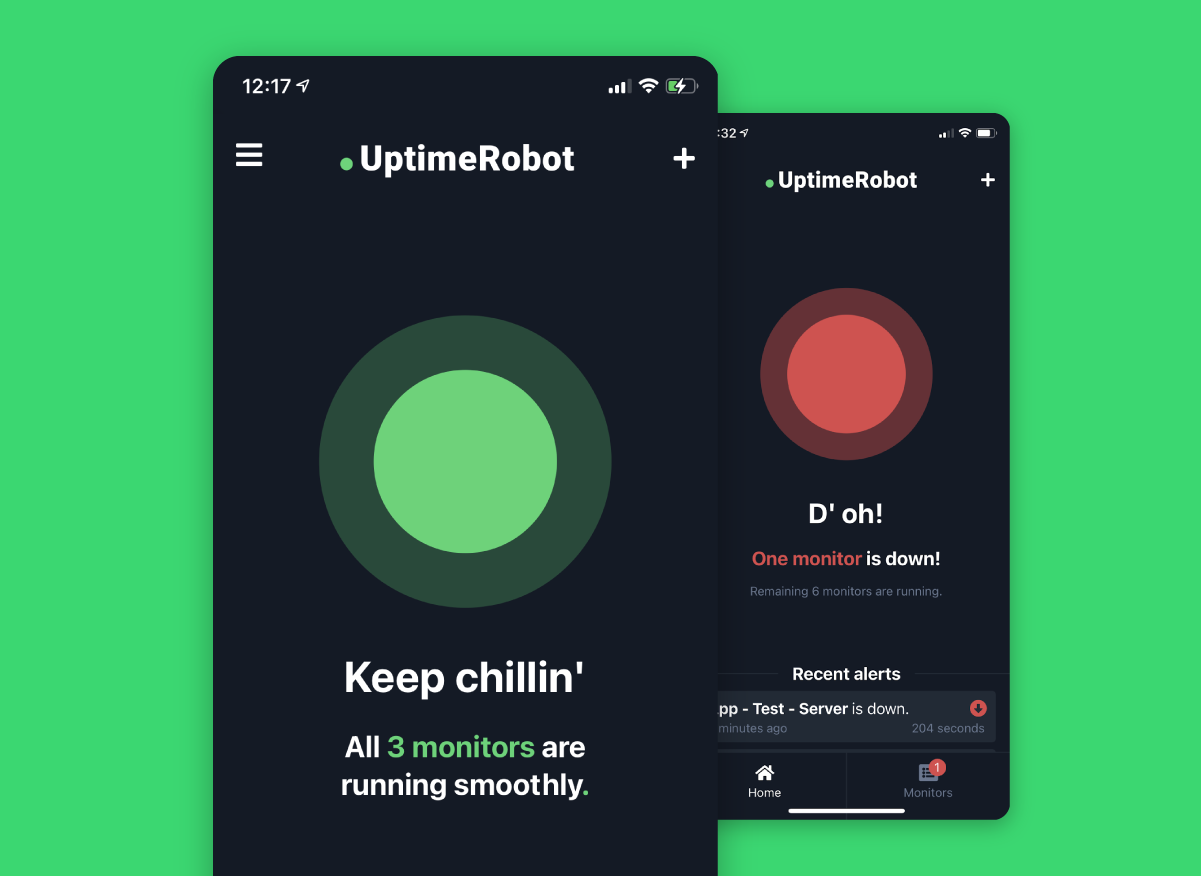
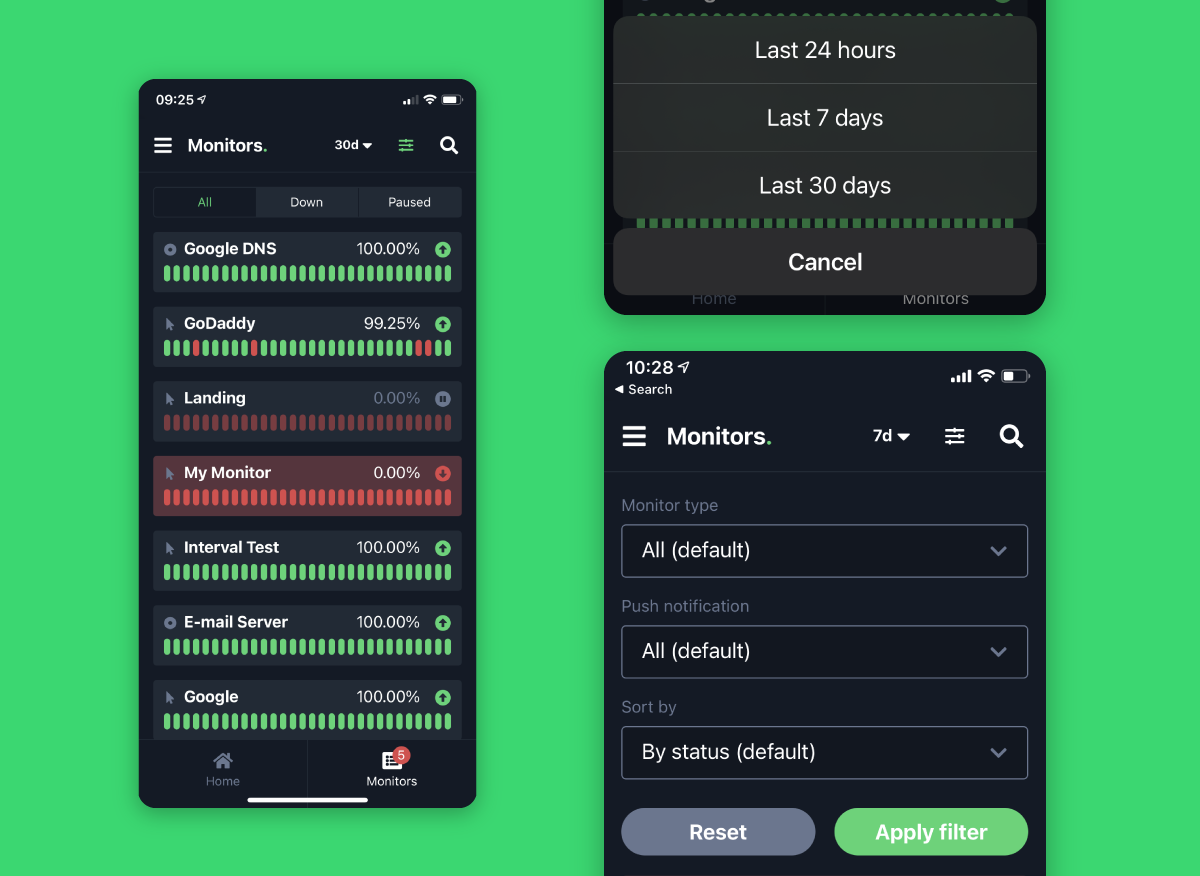
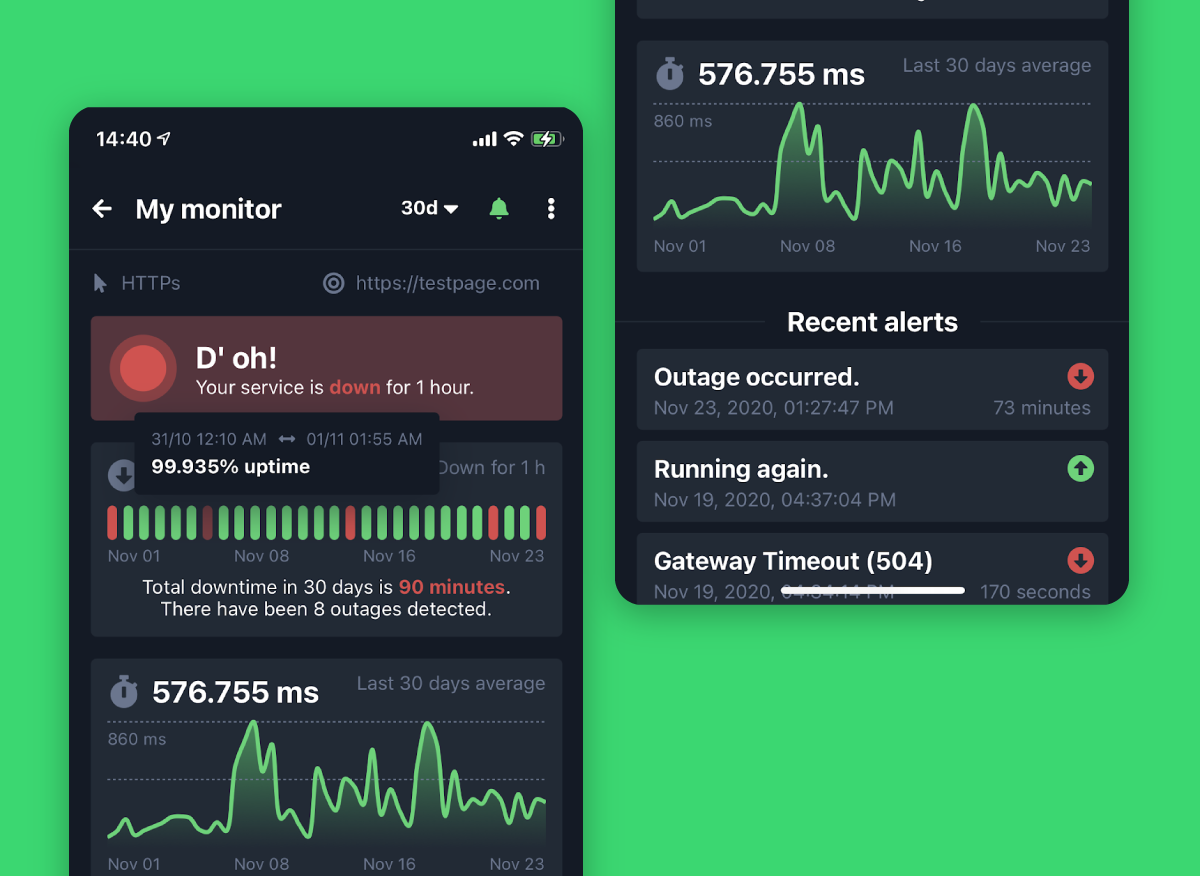
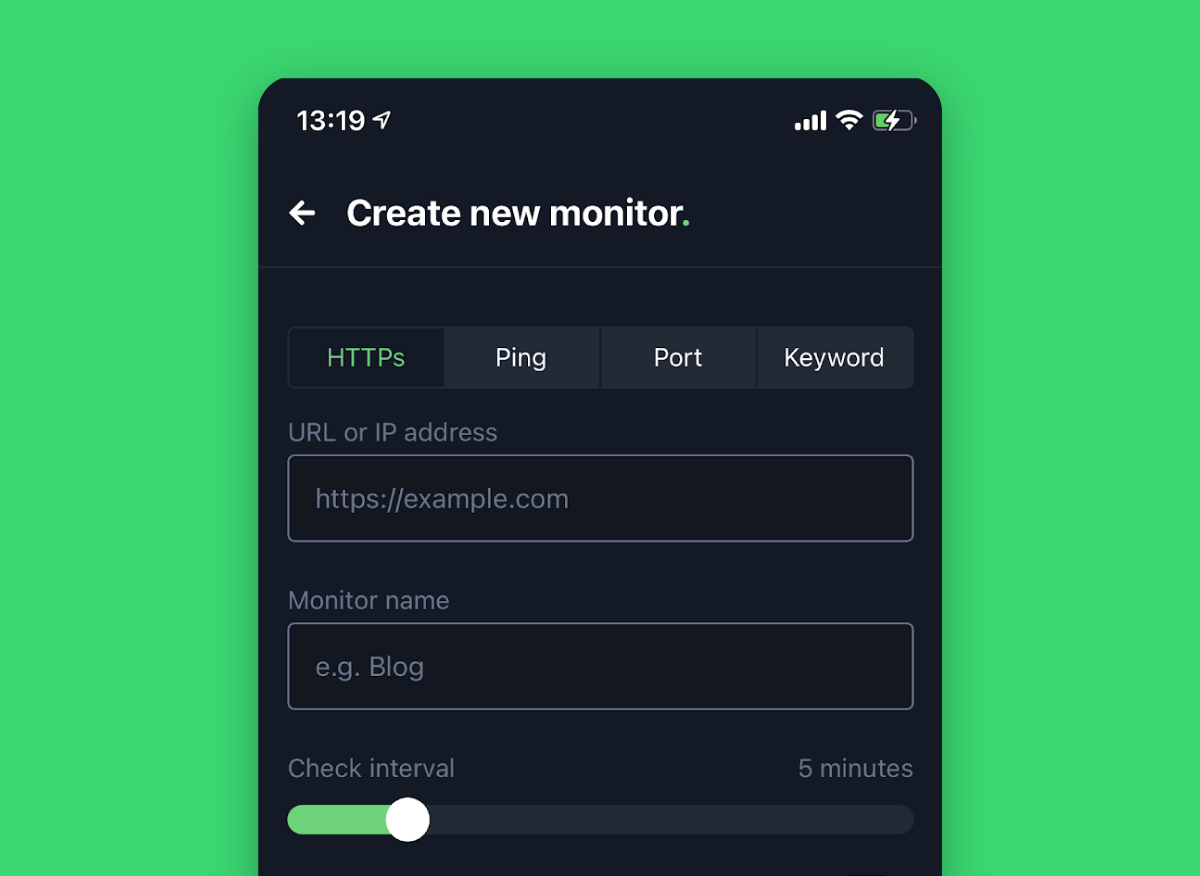
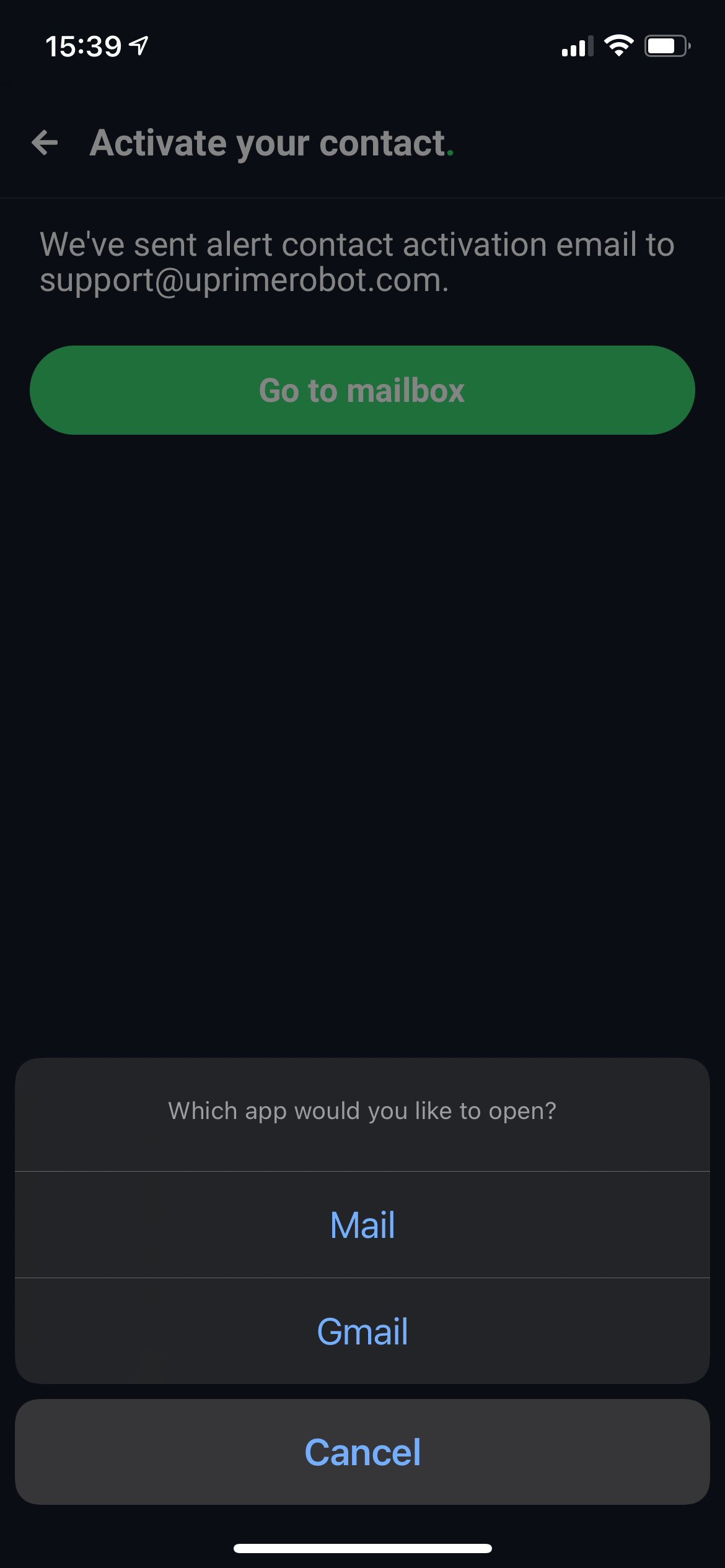
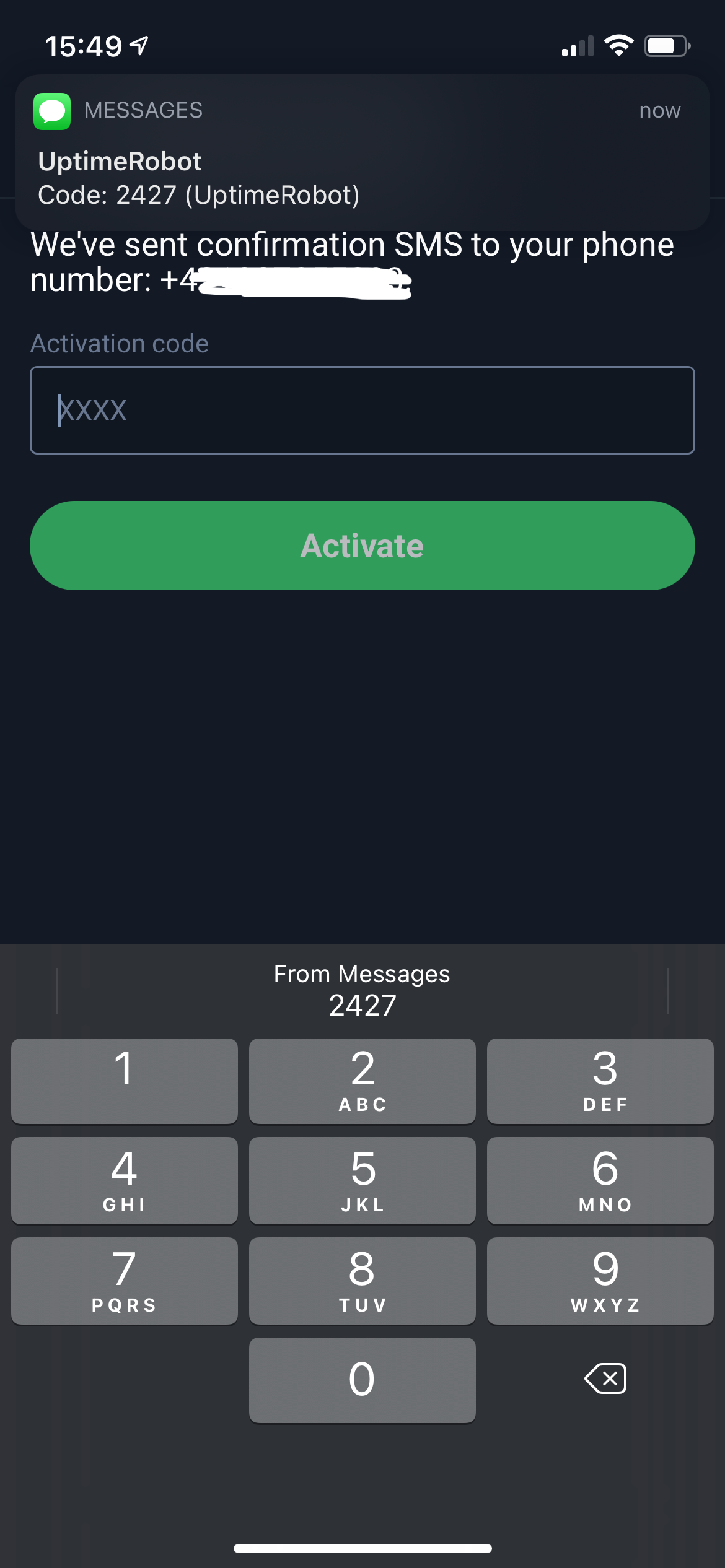
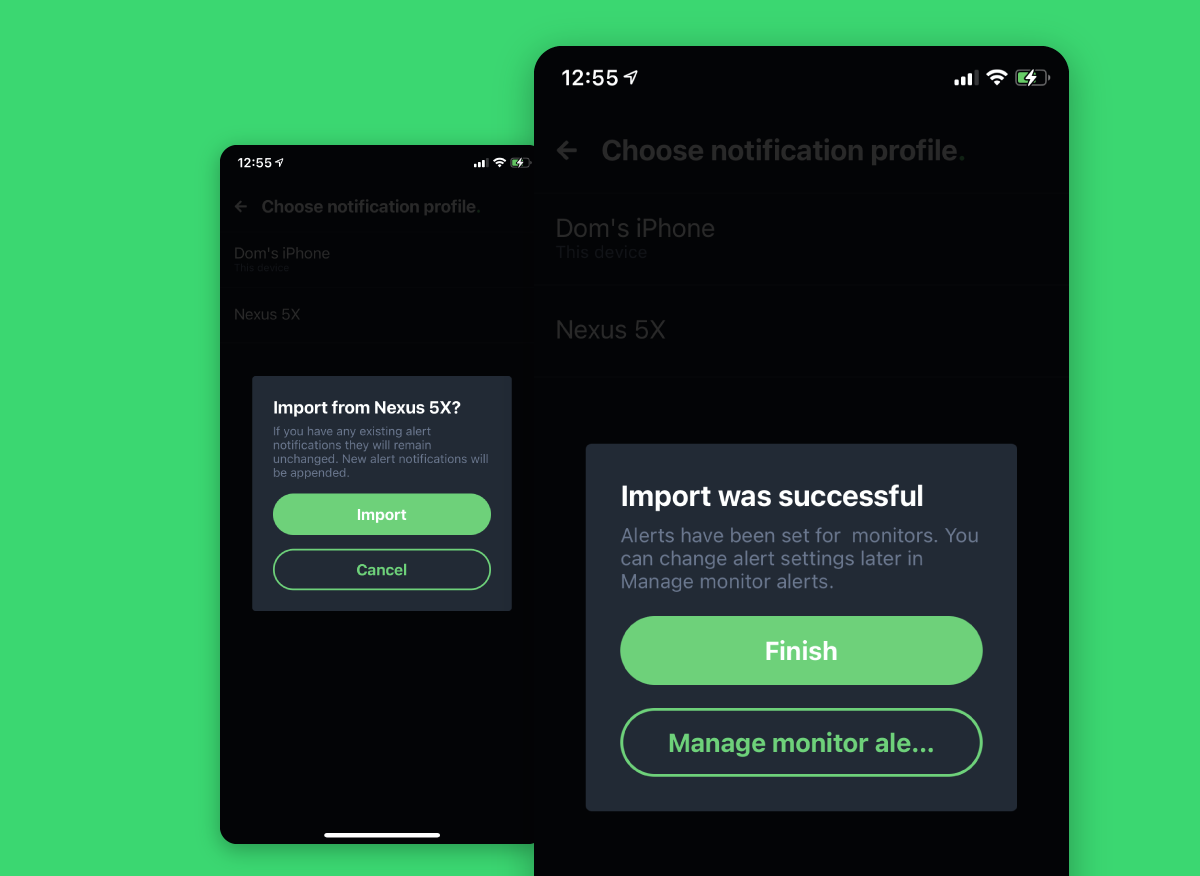
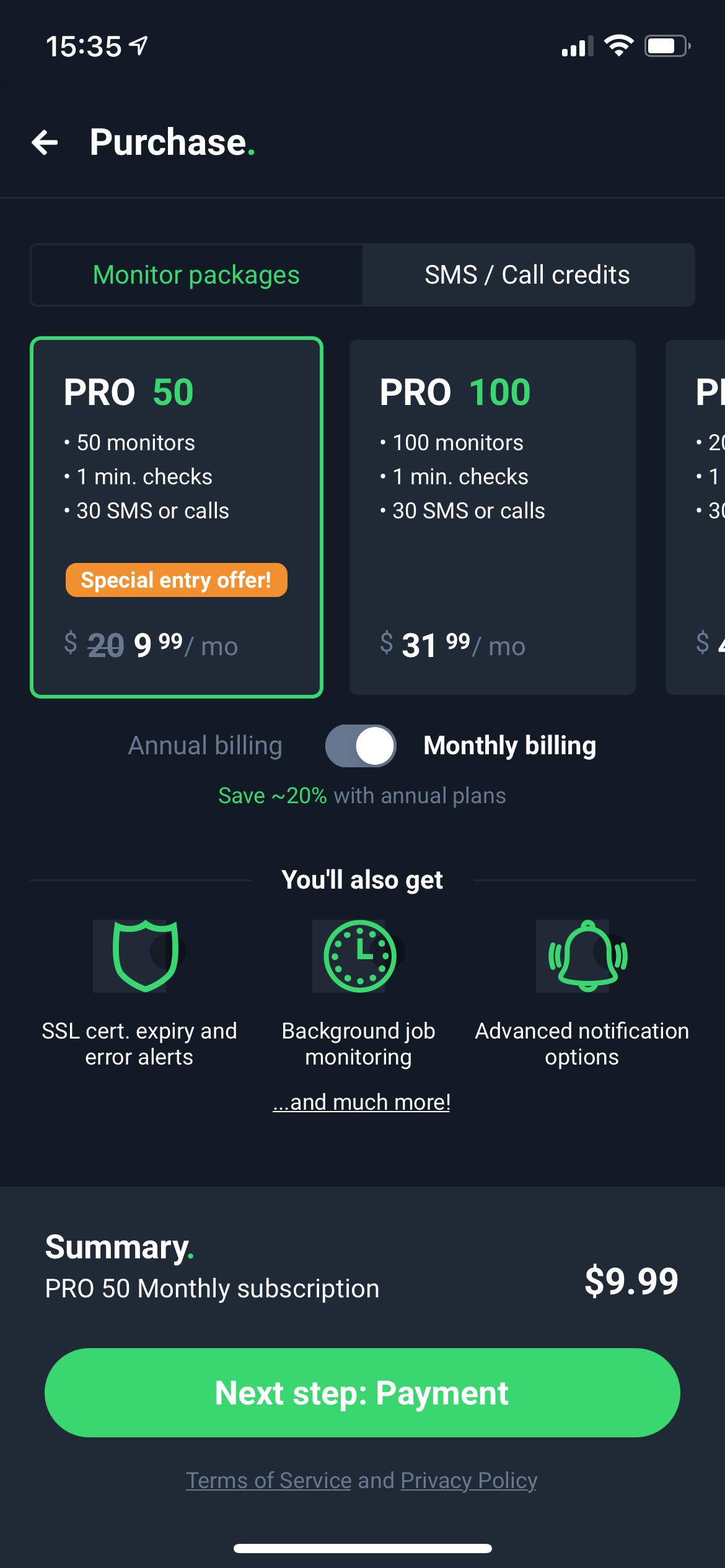
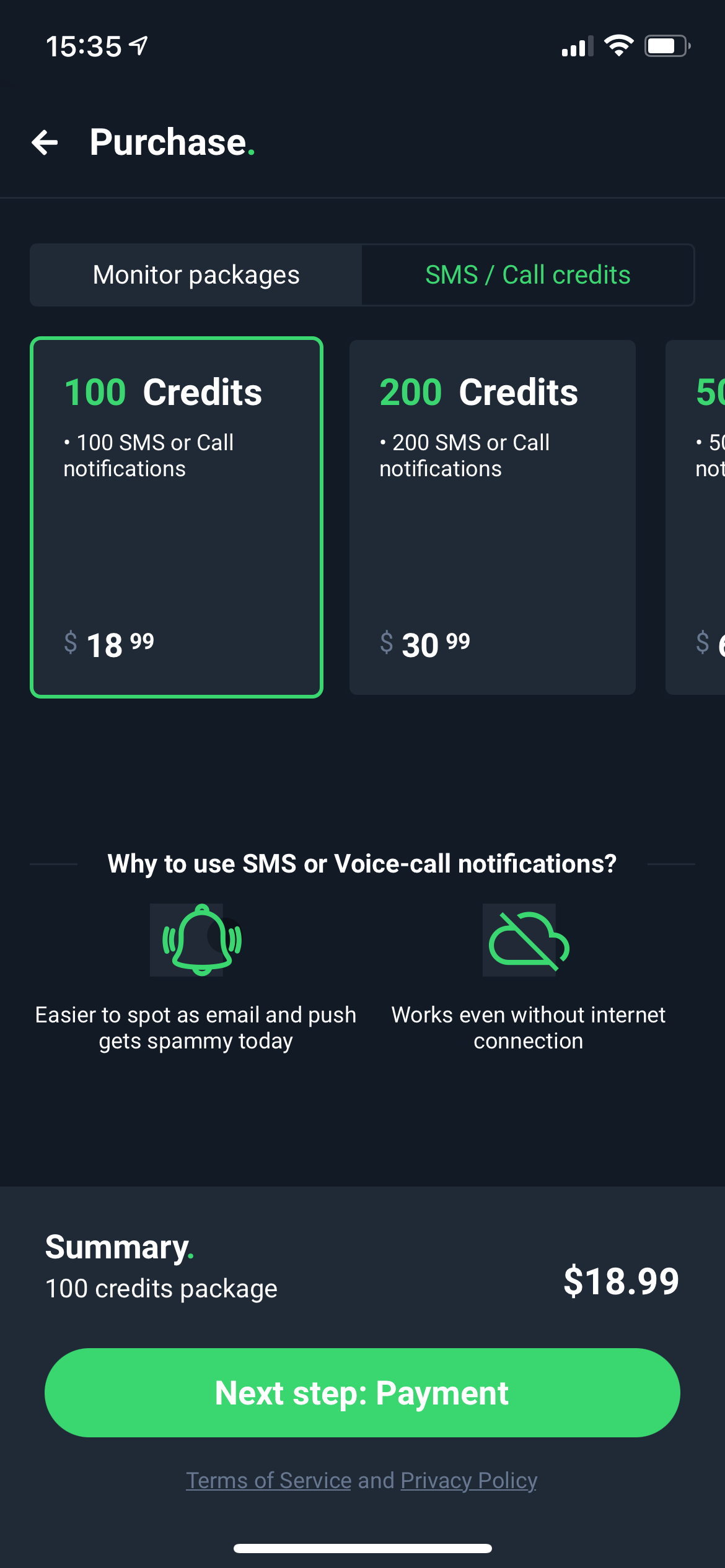
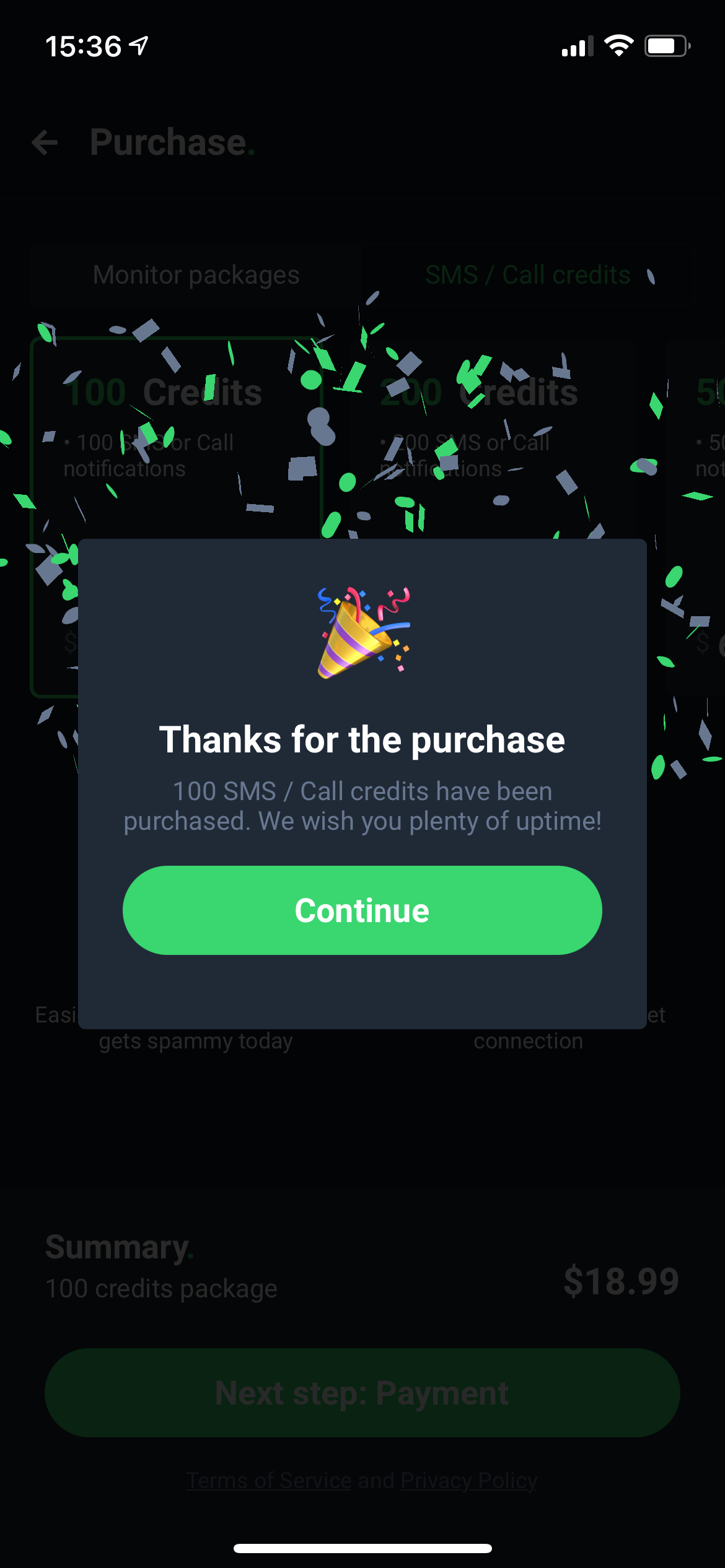
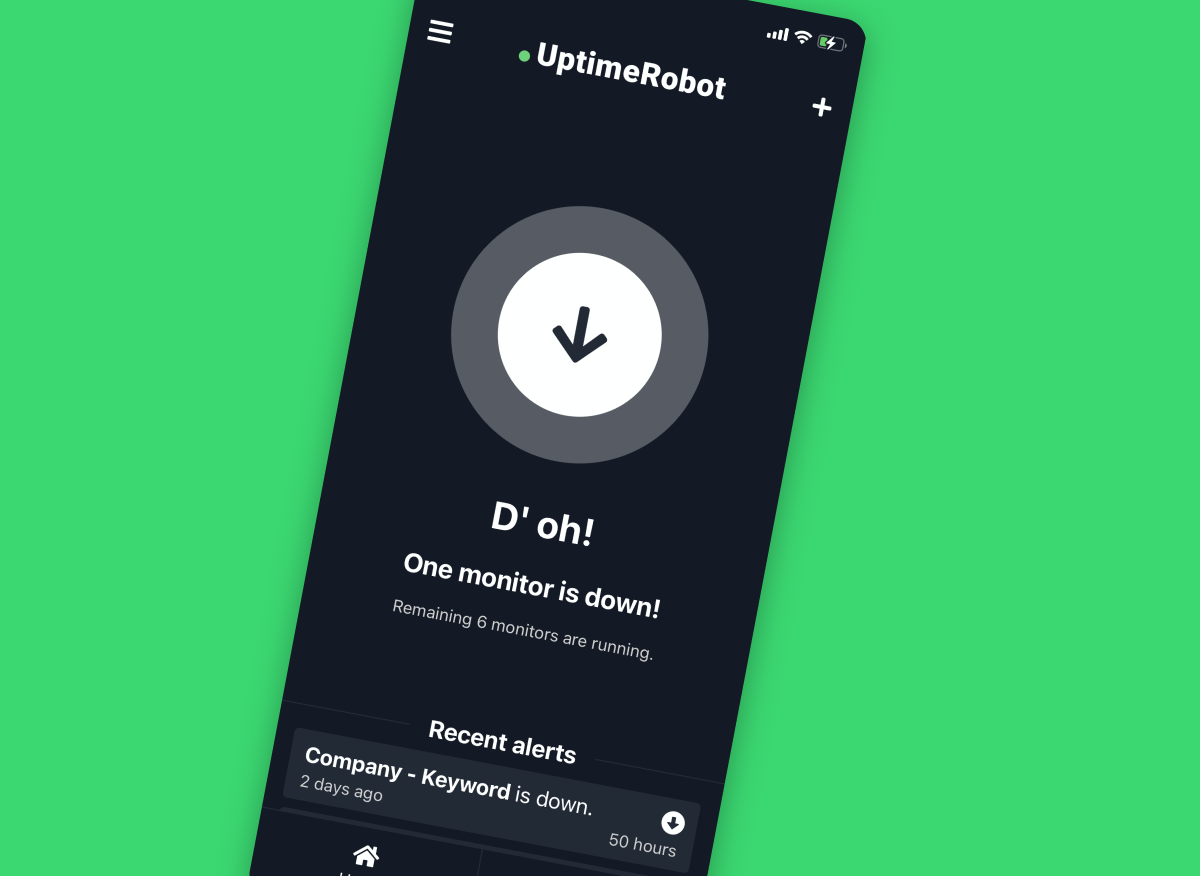
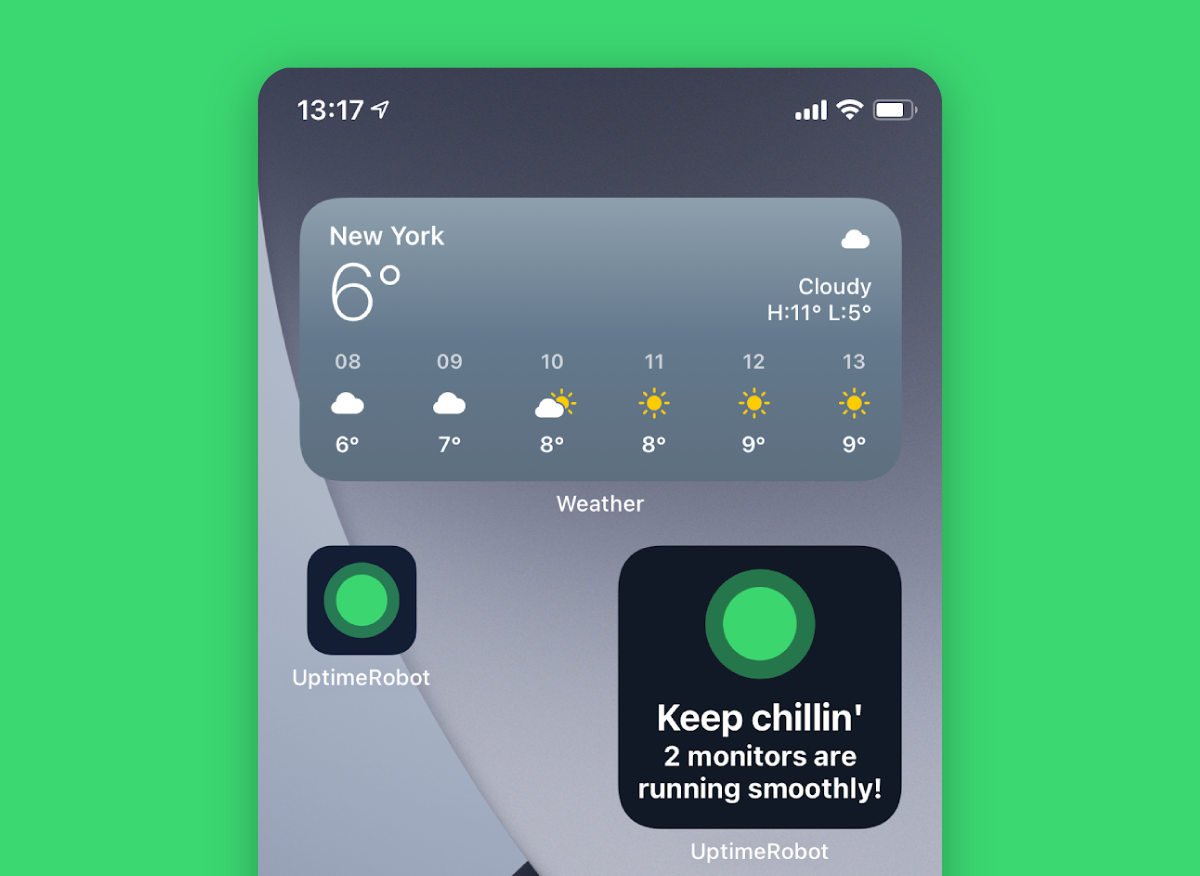
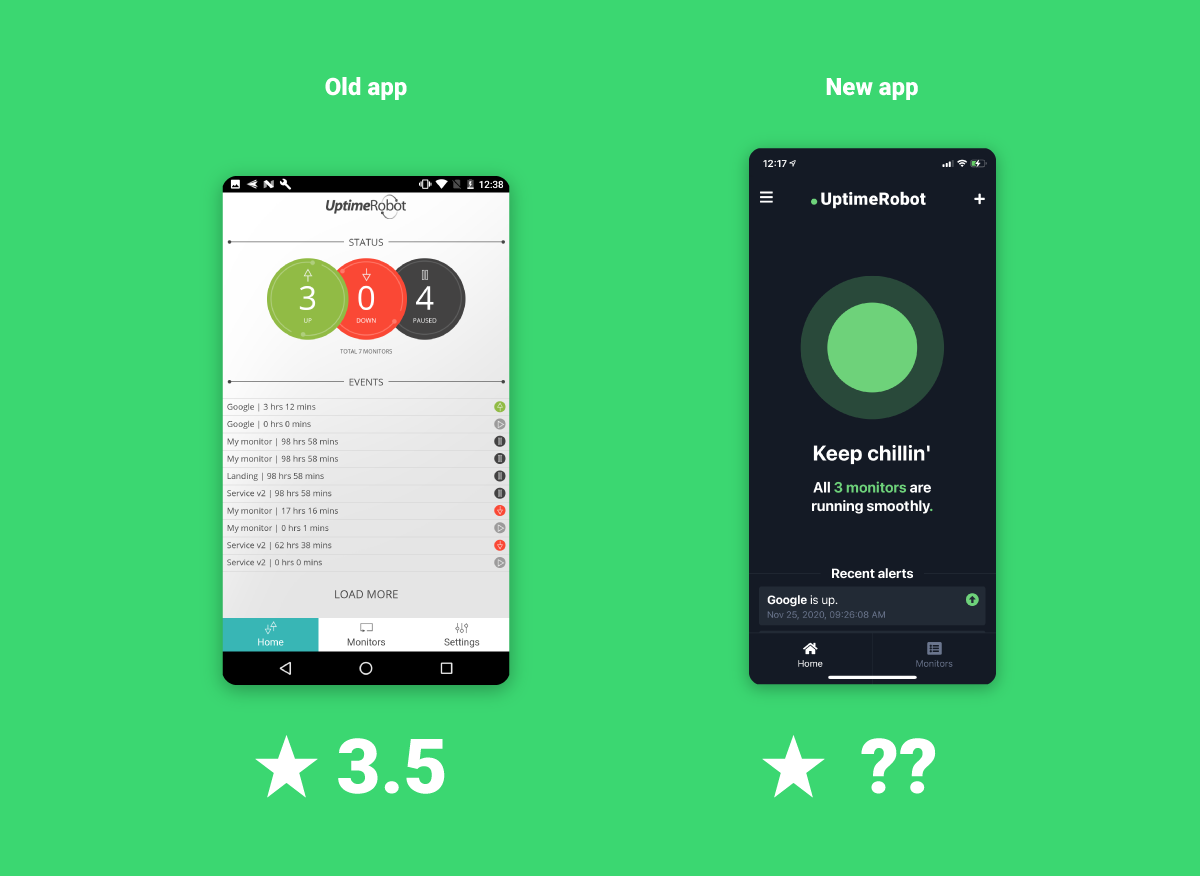
12 replies on “Introducing a Completely Redesigned Mobile App!”
What an amazing app I am a brand new user to Uptime and have been using it 3 days I never used an uptime monitoring service in my life. I used the old version it was just terrible and crap. This new one is something else built from the ground up it is amazing.
Just a HUGE BUG tho it should be (typo bug)
Keyword was not found – on the app it is – Keyword was found [GREEN]
Keyword Found – on the app it is – Keyword was not found [RED]
On the iPhone Version: 2.0.6
Up Keyword was found.
Do Keyword was not found.
On the website it is
Up 2020-11-25 15:53:47 Keyword Not Found
Down 2020-11-25 05:04:35 Keyword Found
Site version is the CORRECT ONE
Please fix this on the app ASAP such a huge bug and so annoying 🙁
Apart from that the application is amazing and runs very smooth 😀
Just update the site’s UI now 😉 as that is mehhhhh 2010 stuff hehe
Thank you for your feedback! Haha yes, we’ll need to redesign the Dashboard too 😉
Please make sure your app is updated to the latest version, the keyword monitor is fixed already.
Let us know on support@uptimerobot.com if there’s anything else we can help you with.
I can’t wait for the feature “integrated root causes (i.e. the specific HTML or traceroute logs)”! This feature is very important and is currently the only major feature missing from UptimeRobot. Thank you so much in advance 🙂
Hi Kai,
thank you for your feedback, we can’t wait too! Until then, you can contact our support and we’ll be happy to share the root cause with you, if needed 🙂
Not available for Huawei users.
I’m stuck on version 1.4.5 🙁
Hi,
we’ll take a look at it, what is the OS version, please?
Will it be moved onto the web too? The web section looks a little old…
Hi, yes, we totally agree the Web App Dashboard is a bit outdated already 🙂 We’ll improve it too.
What you used to make this? React?
Hi, it’s using a React Native framework 🙂
Hello,
with new app not play any alert sound. Is it a configuration error of my mobile? All permissions are activated but not play when alert down.
My alerts push notifications without problems, but not sound alert play.
Can you tell me how to check the configuration?
Add. info: O.S. Android: 10
Thank you
Hi Ivan,
please send us all details to support@uptimerobot.com and we’ll be happy to take a look at it – send us the app and OS version too, thank you.